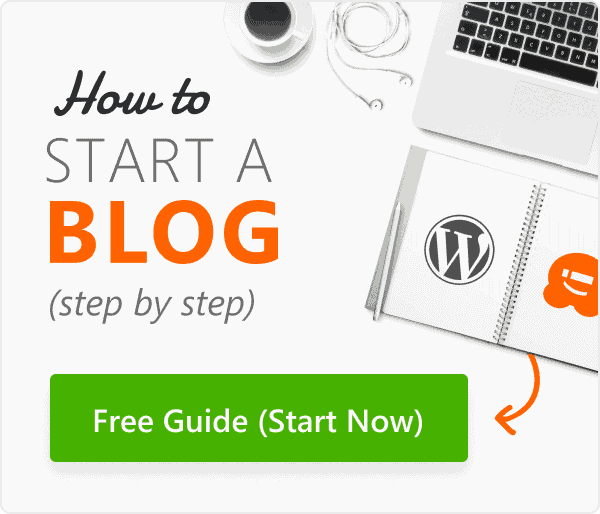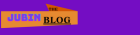How to Install WordPress on Hostinger: A Step-by-Step Guide
If you’ve chosen Hostinger for your website hosting needs, you’re in good hands. Hostinger is known for its affordability, speed, and user-friendly interface. One of the first steps in setting up your website is installing WordPress, the world’s most popular content management system (CMS). Whether you’re starting a blog, an e-commerce site, or a portfolio, this guide will walk you through the process of installing WordPress on Hostinger with ease.
Why Choose WordPress?
Before we dive into the installation process, let’s briefly discuss why WordPress is an excellent choice for your website. WordPress powers over 40% of all websites on the internet, thanks to its:
- Ease of Use: Its intuitive interface makes website management straightforward, even for beginners.
- Customization: Thousands of themes and plugins allow you to tailor your site to your specific needs.
- Scalability: Whether you’re running a small blog or a large e-commerce store, WordPress can grow with you.
How to Install WordPress on Hostinger
1. Log In to Your Hostinger Account
- Go to Hostinger’s website and log in using your credentials.
2. Access the hPanel
- Once logged in, you’ll be redirected to Hostinger’s control panel, known as hPanel. This is where you’ll manage your hosting settings.
3. Find the Auto-Installer
- In hPanel, navigate to the “Website” section and click on “Auto-Installer.” Hostinger’s auto-installer makes the WordPress installation process a breeze.
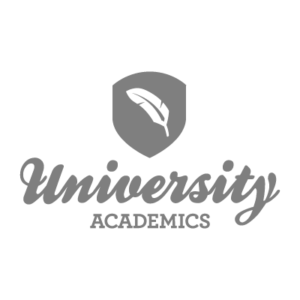
4. Select WordPress
- In the auto-installer interface, you’ll see a list of available applications. Select “WordPress” from the list.
5. Fill in the Installation Details
- Domain Selection: Choose the domain where you want to install WordPress. If you haven’t registered a domain yet, you can do so from this panel.
- Directory: Leave this field empty if you want WordPress to be installed in the root directory of your domain. If you want it in a subfolder (like
yourdomain.com/blog), specify it here. - Site Title: Enter the name of your website. This can be changed later if needed.
- Admin Username: Choose a username for your WordPress admin account. Avoid using default names like “admin” for better security.
- Admin Password: Create a strong password for your admin account. Make sure it’s unique and secure.
- Admin Email: Enter your email address. This will be used for notifications and password recovery.
- Language: Select the language you want for your WordPress installation.
6. Complete the Installation
- After filling in the details, click the “Install” button. The auto-installer will handle the rest, setting up WordPress on your chosen domain.
7. Access Your WordPress Dashboard
- Once the installation is complete, you’ll see a confirmation message with the login details. You can access your WordPress dashboard by visiting
yourdomain.com/wp-admin(replaceyourdomain.comwith your actual domain). - Use the admin username and password you created to log in.
8. Configure Your Site
- After logging in, you’ll be directed to the WordPress dashboard. From here, you can start customizing your site:
- Choose a Theme: Go to “Appearance” > “Themes” to browse and install a theme that suits your style.
- Install Plugins: Navigate to “Plugins” > “Add New” to enhance your site’s functionality with plugins.
- Add Content: Begin creating posts and pages by going to “Posts” > “Add New” or “Pages” > “Add New.”
Troubleshooting Common Issues
- Installation Errors: If you encounter any errors during installation, ensure you’ve filled out all required fields correctly. You can also contact Hostinger’s support for assistance.
- Login Problems: If you can’t log in, double-check your username and password. Use the “Forgot Password” link on the login page if needed.
Conclusion
Installing WordPress on Hostinger is a straightforward process thanks to their intuitive hPanel and auto-installer tool. By following these steps, you’ll have your WordPress site up and running in no time. From there, you can focus on creating content, customizing your design, and building your online presence. Happy blogging!
If you found this guide helpful, be sure to check out more of our tutorials and tips to make the most out of your web hosting and WordPress experience.